
 |
|
Many people have shown interest in importing FS2000
default scenery to CFS2. |
|
You must have a Full install
of FS2000 with all the scenery on your HD for it to work. |
|
|
|
Step One Open the FS2000\SCENERY folder
in My Computer/Windows Explorer & click Edit/Select All. |
|
|
|
Step Two |
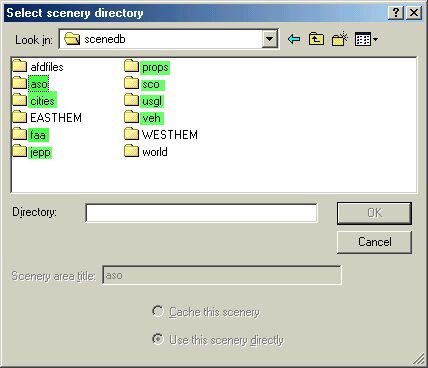 |
|
Activate the folders highlighted
in green separately & in reverse order starting with veh. |
|
|
|
AFD (Airport Facility Directory)
menu entries. |
|
For example, these AFD BGLs will list all the FS2000 US airports on the CFS2 Free Flight menu.
|
|
Activate this afdfiles folder in the CFS2 Scenery Library instead of the FS2000\scenedb\afdfiles folder. |
|
|
|
AIRPORTS Regional
scenery (Airports) can now be added at will. |
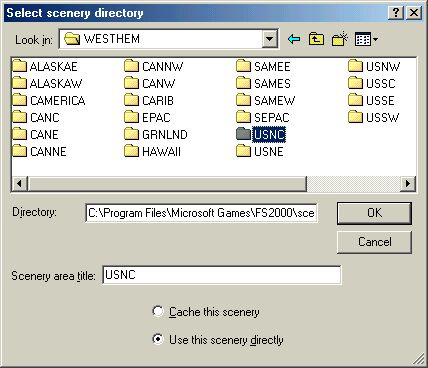 |
| Chicago & other detailed
major cities are in the FS2000\scenedb\cities folder. I activated Chicago & SanFran to check it out. |
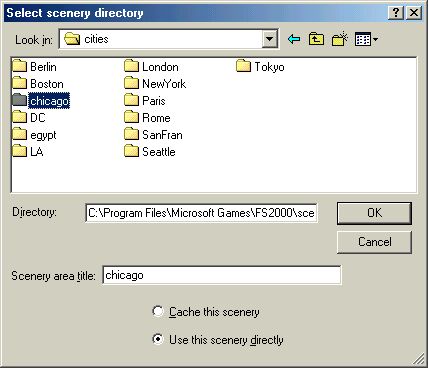 |
|
|
|
LAYERS For everything to display correctly it's worth arranging the layers (Priority) properly. This shot shows my own display
Priorities. I like everything tidy so the Global scenery (aso thru veh)
is arranged alphabetically directly above the CFS2 default scenery. |
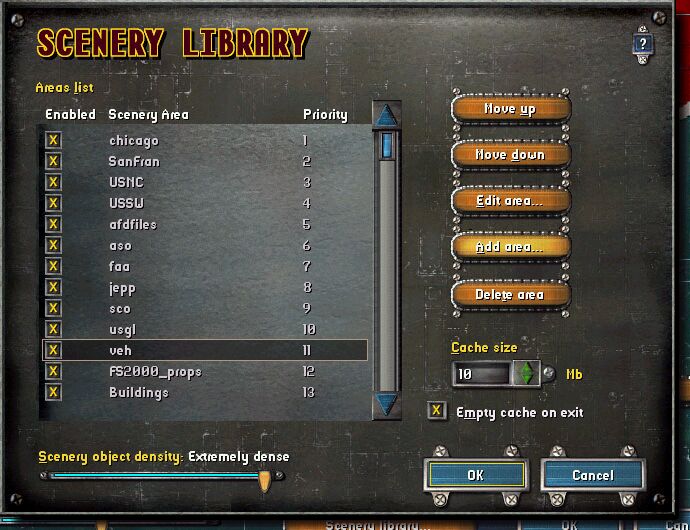 |
|
The beauty of this method
is that once activated you can enable/disable FS2000 default Regional
areas at will by checking/unchecking the appropriate "Enabled"
box(es) in the Scenery Library. |
|
|
| Airfield entries are not separated
by region on the CFS2 Free Flight menu & there are a lot of airports
in FS2K. By activating the FS2000\scenedb\afdfiles folder you get them all.
The familiar FS2K style UI is available from the Free Flight (or Quick Combat)/Start Location/Advanced Go To or World/Go To/Advanced Go To routes. |
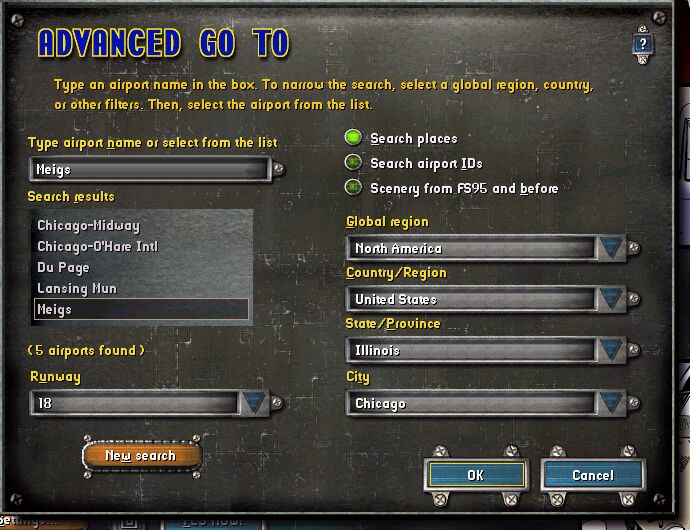 |
|
Some textures do not display
as in FS2000, around Meigs for example, but it's a compromise after all. |
|
|
| I hope this works for you if you try it. Feedback welcome. |
© Grumpy's Lair 2002