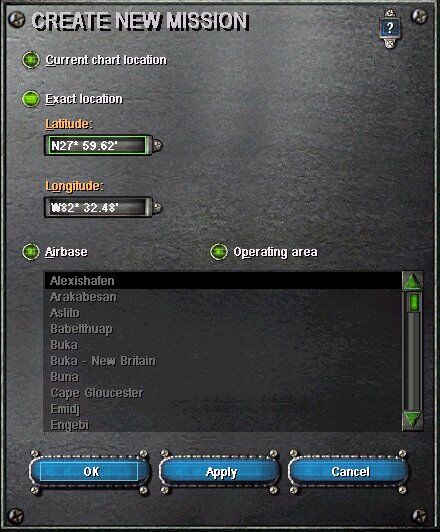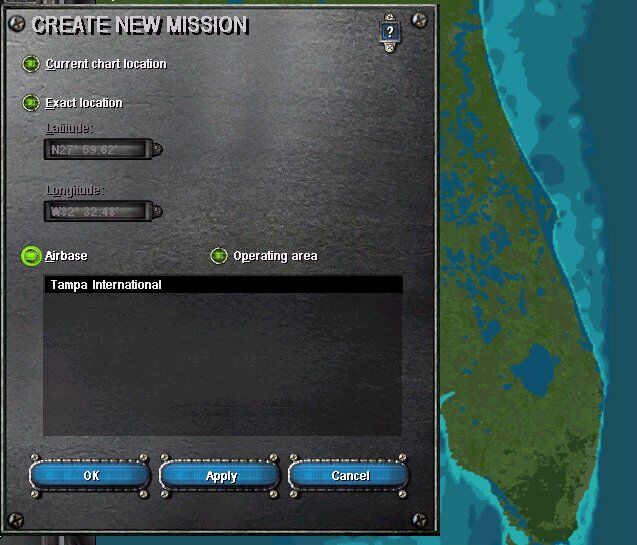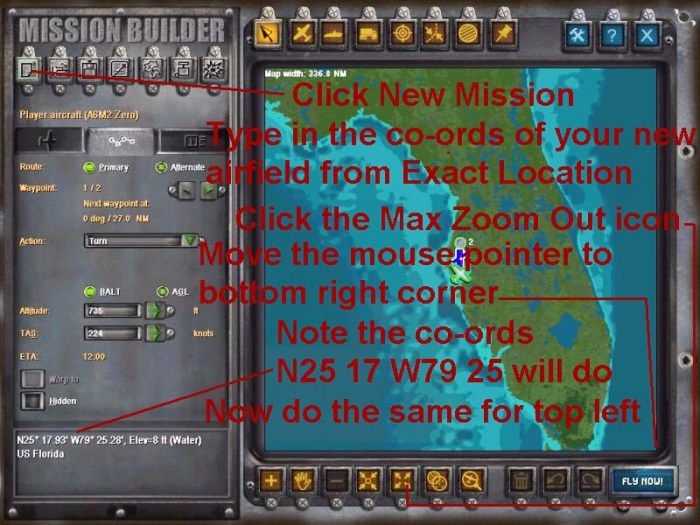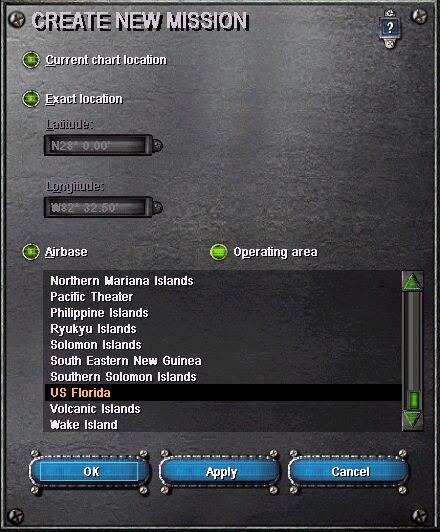First,
start CFS2 & go to the airfield in Free Flight. Hit Shift + Z to bring
up the on-screen text.
Take a note of the runway co-ords, altitude & heading. The quickest
method is to take a screenshot.
Exit
CFS2, find airbases.dat in the CFS2\INFO folder & open it in Notepad.
Scroll to the bottom of the text.
Highlight/copy/paste the complete last entry below itself to add the new
base. Change the [runway.xxx] & id=
numbers to the next in sequence & add the new data as required. Leave
the other entries as they are.
Add as many bases as you wish in the same way. This example adds the FS2000
default Tampa Intl.
|
[runway.124]
|
)
change numbers to next in sequence |