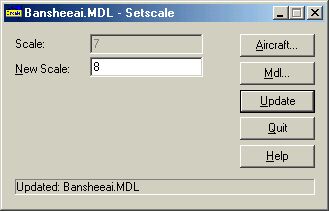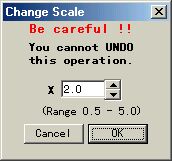|
Step 1. Create the
drone in a separate folder
Note: AI drones
should preferably be created from aircraft which already have their own
accurate DP files.
- Copy/paste the
flyable version of the aircraft from the CFS\Aircraft folder to your
desktop.
- Rename the folder
with an AI suffix so it's recogniseable as a drone. (e.g. Myplane_AI
or Myplaneai)
- Paste the renamed
folder back into the CFS1\Aircraft folder.
- Open Aircraft.cfg
in Notepad & type AI after the title= name. (Myplane AI) Save changes.
- Delete the CDP
file in the drone main folder.
A new rescaled CDP will be created when the drone is selected in
CFS.
AI drones still
need panel & sound folders to work but the actual files are not used
& waste HD space.
To reduce the file size, open the panel & sound folders & delete
all the files including CFG files.
|